Function Key Snipping with Raycast
Max Gorin posted You’re using function keys wrong where he describes using function keys as a quick launcher!
So, here’s the trick: assign each of your top-12 most used apps to an F-key.
Max uses KeyboardMaestro to show/hide the apps, but we can do the same with Raycast (which I already use, and it’s free.)
Step 1
I have a 2019 MacBook Pro with Touchbar so the first change is to always display the function keys.
Within System Settings/Keyboard and Touch Bar Settings change:
- Touch Bar Shows to “F1, F2, etc. Keys”
- Press and hold fn key to “Show Expanded Control Strip”
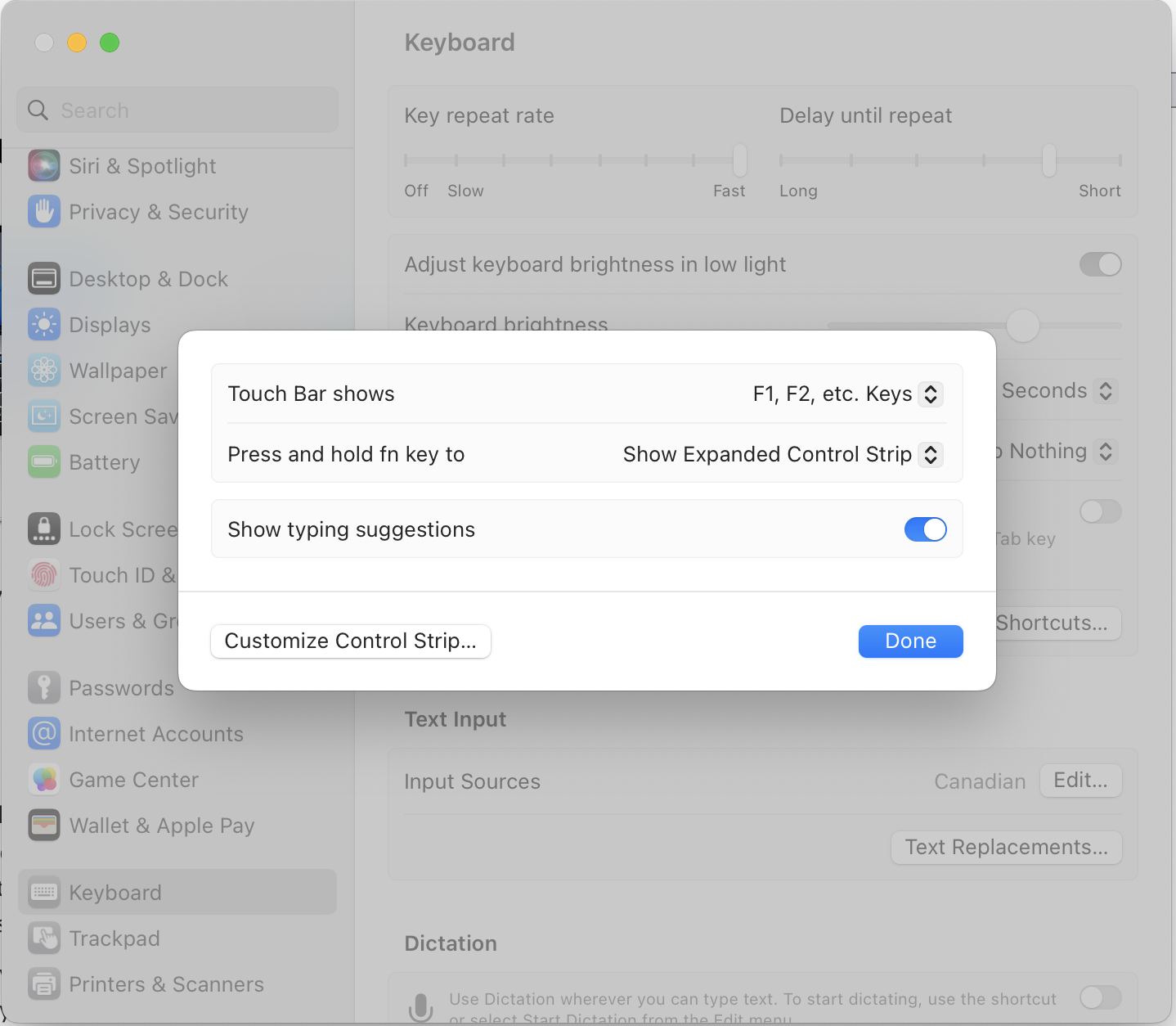
Step 2
Install Raycast
Step 3
Open Raycast (I use ⌘Space), find the application you want to assign to a function key,
and go into application configuration (using ⌘⇧,)
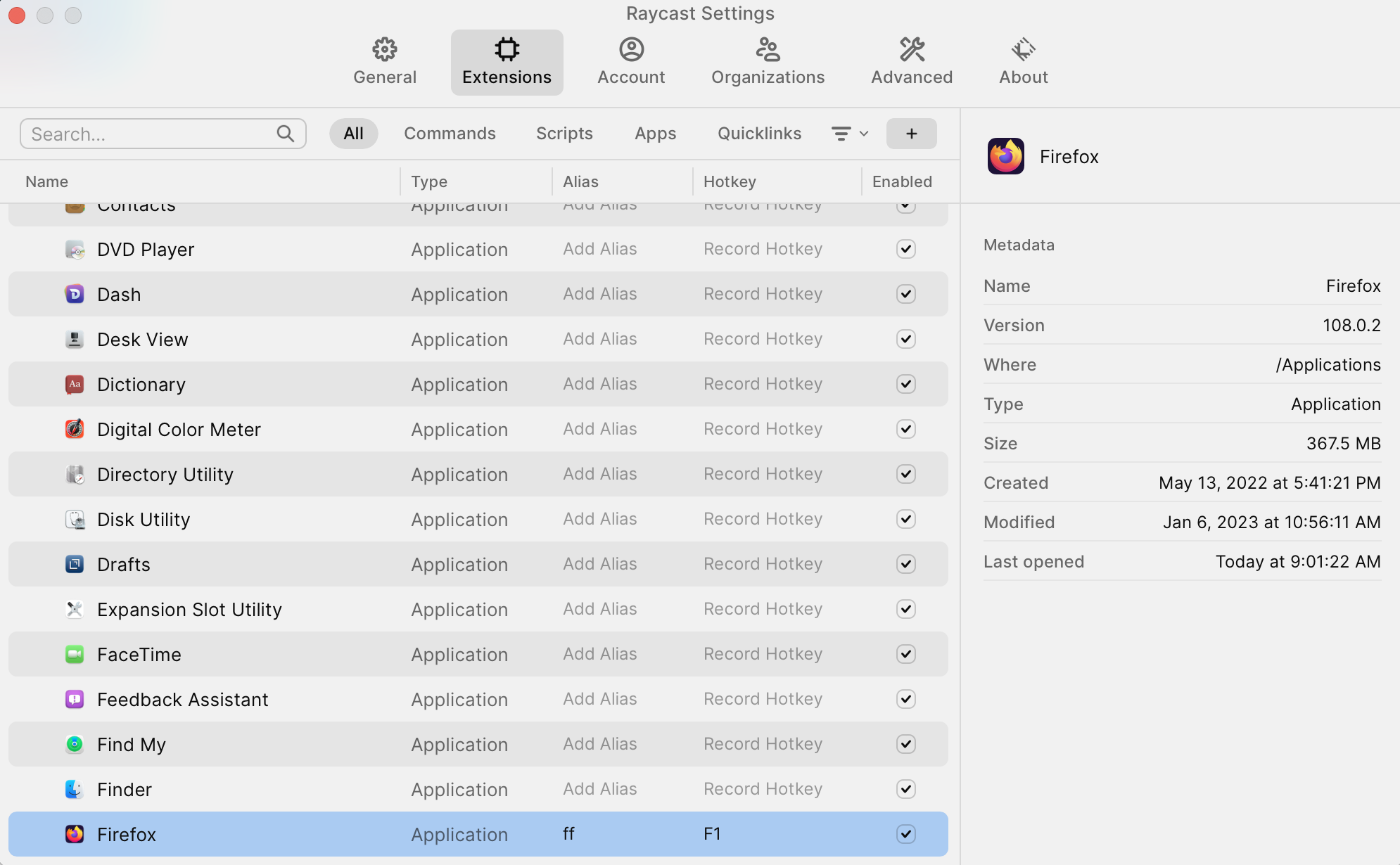
Hit Record Hotkey and assign it to whatever Fn you want!
For example:
F1Kitty TerminalF2SlackF3MessagesF4FirefoxF5DraftsF9Music